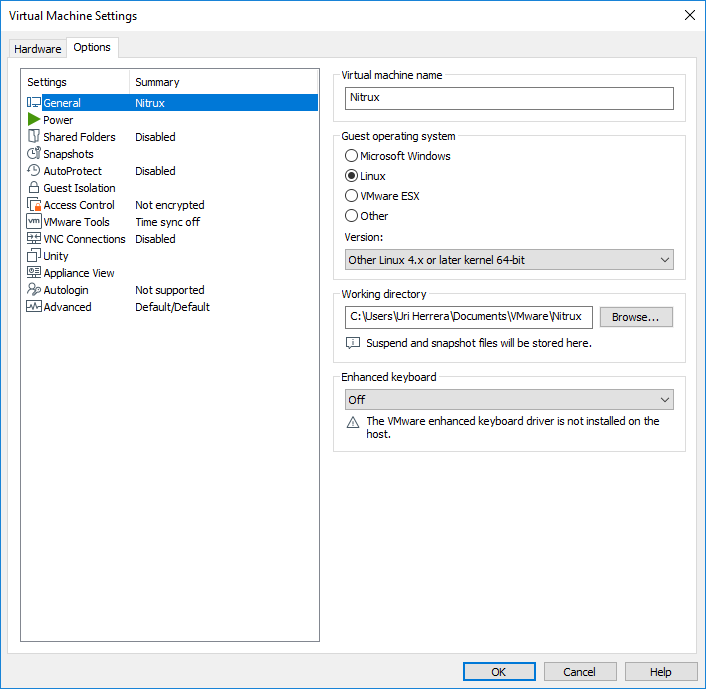https://www.raymond.cc/blog/how-to-download-all-files-from-a-folder-on-a-website-or-ftp/view-all/
https://www.raymond.cc/blog/download/did/1048/
Wget
Wget is a free and very powerful file downloader that comes with a lot of useful features including resume support, recursive download, FTP/HTTPS support, and etc. In “The Social Network” movie, Mark Zuckerberg is seen using the Wget tool to download all the student photos from his university to create Facemash. Wget is a command line tool which can be a bit difficult to use for some basic users.

Thankfully there are free front-end GUI’s for Wget such as VisualWget that makes it so much easier to use Wget by simply clicking on the check boxes rather than manually typing the command line arguments. Download VisualWget, extract and run VisualWget.exe. Click on the New icon to open a New Download window. Enter the URL that you want to download and select the location that you want to save the files to.

If you need to download multiple folders including subfolders, go to Advanced, click on Recursive Retrieval and tick on the first checkbox “–recursive“. Finally click OK to start downloading.

Although there are a few GUIs for Wget, we recommend VisualWget because it is free, portable, comes together with Wget and there is no need to download separately and manually unpacking it to the program’s folder or even configuring the path.
Read More: https://www.raymond.cc/blog/how-to-download-all-files-from-a-folder-on-a-website-or-ftp/
Read More: https://www.raymond.cc/blog/how-to-download-all-files-from-a-folder-on-a-website-or-ftp/