Source URL: https://dotnet.microsoft.com/download/dotnet-framework/net35-sp1
Windows users who don't want the Microsoft .NET Framework 4.7 at this point in time may block the Windows Update deployment of it.
Microsoft released the new .Net Framework 4.7 back in April 2017, and announced back then that it would distribute the new version "in a couple of months" through Windows Update.
Anyone interested in the new version could download online and offline installers for the .Net Framework 4.7 already.
The new version introduces new capabilities to the framework which users will benefit from as well once they are integrated into .Net applications. This includes high DPI support for Windows Forms, touch support for WPF applications, performance and reliability improvements, and enhanced cryptography support.
The new version is an in-place upgrade for the following .Net Framework versions: 4, 4.5, 4.5.1, 4.5.2, 4.6, 4.6.1, 4.6.2.
Note: The Microsoft .Net Framework 4.7 is part of The Windows 10 Creators Update. If you run that particular version of Windows 10, you are all set already.
Blocking the .Net Framework 4.7
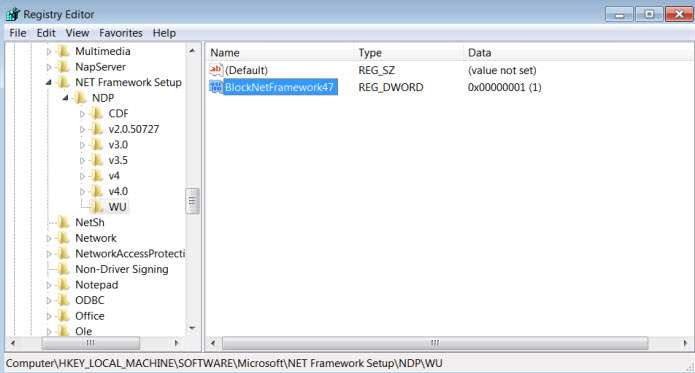
Microsoft notes in a new support article that some businesses and organizations may have the requirement to block the installation of the new .Net Framework version for a temporary period of time.
Provided through Windows Update and Windows Server Update Service (WSUS), the .Net Framework 4.7 is offered as a recommended update on all platforms that Microsoft released it for.
Windows administrators who want to block the deployment of the latest version of the .Net Framework need to set a Registry key for that. While there may be other means to do that, hiding the update in Windows Update, or using manual updating methods only, this is the recommended method by Microsoft.
- Tap on the Windows-key, type regedit.exe, and hit the Enter-key on the keyboard. This should start the Windows Registry Editor.
- Go to the key: HKEY_LOCAL_MACHINE\Software\Microsoft\NET Framework Setup\NDP
- Right-click on NDP and select New > Key.
- Name that key WU.
- Right-click on WU, and select New > Dword (32-bit) Value.
- Name it BlockNetFramework47.
- Set its value to 1 (double-click it to set value).
Microsoft admits in the support article that this is a temporary block. The company has yet to reveal for how long it will block the deployment of the new .Net Framework.
We will update this article once Microsoft communicates the deadline.
Tip: Use the .Net Framework 4.7 Cleanup Tool to remove versions completely from your system.